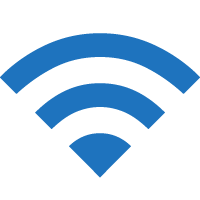Walgreens offers Free Wi-Fi to its customers at select Walgreens pharmacy locations. Learn how to connect to the Walgreens Wi-Fi to stay connected to the internet.
How to connect to Walgreens Wi-Fi?
- Open Settings and Turn on Wi-Fi ·
- Connect to the “Walgreens” Wi-Fi network.
- You will be connected to the Walgreens Wi-Fi.
If the “Walgreens” Wi-Fi network is not available or requires password authentication, please contact Walgreens customer service for assistance.
If Walgreens Wi-Fi landing page doesn’t pop up
If you are not automatically redirected to the Walgreens Wi-Fi landing page, try one of the following methods:
- Open a browser and go to any web page such as www.walgreens.com, and you will be redirected to the Wi-Fi landing page.
- If above method doesn’t work, clear your browser cache and open http://8.8.8.8 or http://captive.apple.com.
- Go to Wi-Fi settings and select “Walgreens” Wi-Fi network and click Forget This Network and Turn Auto-Join off and try again.
How fast is Walgreens Wi-Fi?
The internet speed may vary from store to store subject to bandwidth availability.
While most Walgreens locations offer Free Wi-Fi, some operations may choose to disable the service and each location may have their own limitations and terms of use.
Is Walgreens Wi-Fi safe?
Most public Wi-Fi networks, including Walgreens Wi-Fi, are unencrypted or open and potentially unsafe. It is not recommended to send or receive personal information or carry out activities such as internet banking while using an unsecured public Wi-Fi.
You may receive message regarding blocked sites if you are trying to access restricted websites using Walgreens Wi-Fi.