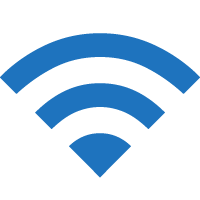Premier Inn offers free in-room internet access to every guest throughout your stay at Premier Inn. Learn how to connect to the Premier Inn Wi-Fi to stay connected.
How to connect to Premier Inn Wi-Fi?
- Open Settings and Turn on Wi-Fi ·
- Connect to the “Premier Inn Free Wi-Fi” Wi-Fi network.
- Select a plan and you will be connected to the Premier Inn Wi-Fi.
You may be asked to provide your Room Number and Last Name to complete your connection.
Upgrade to Ultimate Wi-Fi
Premier Inn Free Wi-Fi is available 24 hours a day with a limited 1Mbps download speed and is ideal for emailing, browsing the web and social media.
For an enhanced internet connection that’s up to 8x faster, upgrade to the Premier Inn Ultimate Wi-Fi. This is ideal for downloading larger files and high-quality audio and video streaming.
Premier Inn Ultimate Wi-Fi costs £5 per day (for up to 3 devices). To upgrade, simply connect to the Wi-Fi network and on the Wi-Fi landing page choose the Ultimate WiFi service and pay by Credit Card, Debit Card, Premier Inn Business Account, or PayPal..
If you are already connected to the Free Wi-Fi, you will need to disconnect and “Forget This Network” before connecting.
You can buy the Ultimate Wi-Fi when booking your hotel stay or buy a voucher from the hotel reception even if you are not staying in the hotel.
Ultimate Wi-Fi is complimentary if you stay in a PremierPlus room.
If you cannot upgrade your internet, please reach out to the Front desk for assistance.
Can’t open Property Portal page?
If you are not automatically redirected to the Hotel’s property portal page, try one of the following methods:
- Open a browser and type premierinn.com in your browser and it will redirect you to the captive portal page.
- Alternately, clear your browser cache and open http://8.8.8.8 or http://captive.apple.com.
- Go to Wi-Fi settings and select Premier Inn Free Wi-Fi and click Forget This Network and Turn Auto-Join off and try again.
For additional support, please speak with the Front desk.