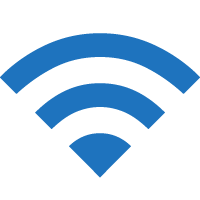Greyhound offers free onboard Wi-Fi on all busses, for all passengers. Learn how to connect to the Greyhound Wi-Fi to stay connected to the internet while traveling.
How to connect to Greyhound Wi-Fi?
- Open Settings and Turn on Wi-Fi ·
- Connect to the “BusWifi” Wi-Fi network.
- Accept the terms & conditions and you will be connected to the Greyhound Wi-Fi.
To open the Greyhound entertainment portal, open a browser and type tvgreyhound.com in the address bar.
Internet Packages
Free Internet Access
Complimentary Internet Package for all passengers. This package offers up to 100MB of data completely free of charge.
Premium Internet Access
Greyhound provide 2 premium internet packages:
Platinum Internet Package
- Price: $5.99
- 300MB of data for up to 24 hours from the time of purchase.
Gold Internet Package
- Price: $3.99
- 150MB of data for up to 24 hours from the time of purchase.
Note: Both the Free and Premium Internet Access do not support video streaming such as Netflix and Hulu.
Greyhound Internet service connects over cellular network and may experience occasional dead zones in certain areas just like your cell phone.
Wi-Fi landing page not opening?
If you are not automatically redirected to the Greyhound Wi-Fi landing page, try one of the following methods:
- Open a browser and type https://portal.moovmanage.com/greyhound/ in your browser and it will redirect you to the Greyhound welcome screen.
- Alternately, clear your browser cache and open http://8.8.8.8 or http://captive.apple.com.
- Go to Wi-Fi settings and select BusWifi and click Forget This Network and Turn Auto-Join off and try again.
How fast is Greyhound Wi-Fi?
Greyhound Wi-Fi is ideal for sending and receiving email, surfing the web, and browsing through your social media profiles. Since the bandwidth is shared among the passengers, high-bandwidth activities are limited for a seamless internet experience. It is not recommended to download large files as this will disrupt the internet for other passengers.