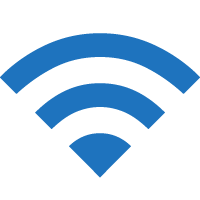JetBlue offers Free Wi-Fi service called Fly-Fi at every seat, on every plane. Learn how to connect to JetBlue Wi-Fi to stay connected to the internet.
How to connect to JetBlue Wi-Fi?
- Open Settings and Turn on Wi-Fi.
- Connect to the “Fly-Fi” Wi-Fi network.
- Open a browser and type www.flyfi.com in the address bar.
- Follow the on-screen instructions and you will be connected to the JetBlue Wi-Fi.
If JetBlue Wi-Fi landing page doesn’t pop up
If you are not automatically redirected to the JetBlue Wi-Fi landing page, try one of the following methods:
- Open a browser and go to any web page such as www.flyfi.com, and you will be redirected to the Wi-Fi landing page.
- If above method doesn’t work, clear your browser cache and open http://8.8.8.8 or http://captive.apple.com.
- Go to Wi-Fi settings and select “Fly-Fi” WiFi network and click Forget This Network and Turn Auto-Join off and try again.
How fast is JetBlue Wi-Fi?
The internet speed may vary and is subject to bandwidth availability. The internet speed is ideal for web browsing, checking emails, and social media profiles. Factors such as network traffic volume, service outages, and weather conditions may interfere with the Internet speed.
Is JetBlue Wi-Fi safe?
Most public Wi-Fi networks, including JetBlue Wi-Fi, are unencrypted or open and potentially unsafe. It is not recommended to send or receive personal information or carry out activities such as internet banking while using an unsecured public Wi-Fi.
Customer Support
Live Chat:
https://www.jetblue.com/contact-us/chat
Social Media:
Twitter: @jetblue
Facebook: @JetBlue