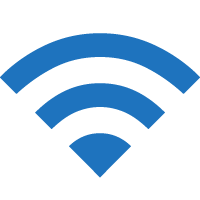O2 offers Free Wi-Fi hotspots available to users on all networks throughout the UK. Learn how to connect to O2 Wi-Fi to stay connected to the internet.
How to connect to O2 Wi-Fi?
- Open Settings and Turn on Wi-Fi.
- Connect to the “O2 Wifi” Wi-Fi network.
- Log in with your O2 username and password.
- You will be connected to the O2 Wi-Fi.
How to find O2 Wi-Fi hotspots?
- Open the O2 Hotspot Finder.
- Enter a postcode, town, area, or venue and click Find hotspots.
- You will be shown O2 Wi-Fi Hotspots near you.
If O2 Wi-Fi landing page doesn’t pop up
If you are not automatically redirected to the O2 Wi-Fi landing page, try one of the following methods:
- Open a browser and go to any web page such as http://o2wifi.co.uk and you will be redirected to the Wi-Fi landing page.
- If the above method doesn’t work, clear your browser cache and open http://8.8.8.8 or http://captive.apple.com.
- Go to Wi-Fi settings and select “O2 Wifi” WiFi and click Forget This Network and Turn Auto-Join off and try again.
How fast is O2 Wi-Fi?
The internet speed may vary and is subject to bandwidth availability. The internet speed is ideal for web browsing, checking emails, and social media profiles. It may be slower during peak hours.
Is O2 Wi-Fi safe?
Most public Wi-Fi networks are unencrypted or open and potentially unsafe. It is not recommended to send or receive personal information or carry out activities such as internet banking while using an unsecured public Wi-Fi.
However, O2 Wi-Fi requires a username and password authentication to connect. All data are processed through O2’s encrypted network thus making it safer than a regular public Wi-Fi network.
Customer Service
Social Media:
Twitter: @O2
Facebook: @O2UK