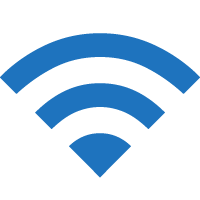Travelodge offers free in-room internet access to every guest at Travelodge hotels. Learn how to connect to the Travelodge Wi-Fi to be connected during your stay.
How to connect to Travelodge Wi-Fi?
- Open Settings and Turn on Wi-Fi ·
- Connect to the “Travelodge Wi-Fi” Wi-Fi network.
- Select a plan and you will be connected to the Travelodge Wi-Fi.
You will be asked to register with your email address to complete your connection. Please ensure to use a valid email address in case you need to use password reset option in the future.
If you pre-paid for Wi-Fi when booking your hotel stay, you will receive the Voucher Code in your booking confirmation email and invoice.
Wi-Fi Packages
Free Wi-Fi
Each device you connect gets 30 minutes free ever 24 hours.
You can connect to a different device to get another free 30 minutes.
Paid Wi-Fi
- £3 for 24 hours access
- £6 for 48 hours access
- £9 for 72 hours access
- £12 for 1 week access
- £20 for 2 weeks access
- £35 for 4 weeks access
You can connect up to 2 devices for Paid Wi-Fi.
Pay online via credit card or debit card or PayPal.
How to connect a second device?
- Connect to the Travelodge Wi-Fi.
- You will be redirected to the WiFi landing page.
- Select “Register second device”.
- Enter your Email and Password and click Log in. This is the email you used to register the first device.
- When prompted “Would you like to connect this device?”, select Yes.
- Your second device will be connected.
Can’t open WiFi landing page?
If you are not automatically redirected to the Hotel’s WiFi landing page, try one of the following methods:
- Open a browser and type portal.live.virginwifi.com in your browser and it will redirect you to the captive portal page.
- Alternately, clear your browser cache and open http://8.8.8.8 or http://captive.apple.com.
- Go to Wi-Fi settings and select Travelodge Wi-Fi and click Forget This Network and Turn Auto-Join off and try again.
For additional support, please speak with the Front desk.